How to Retrieve Your Stripe API Keys (Live and Test)
So your friendly neighborhood webmaster needs you to fetch your Stripe API codes (again), and of course, since you’re not a techy, it would be nice for you to know how to do this with a comprehensible step-by-step guide! So here it is:
STEP 1 : Log into Your Stripe Account
Visit the Stripe website and log in with your credentials. Ensure you have administrative access.
STEP 2 : Navigate to the Developers Section
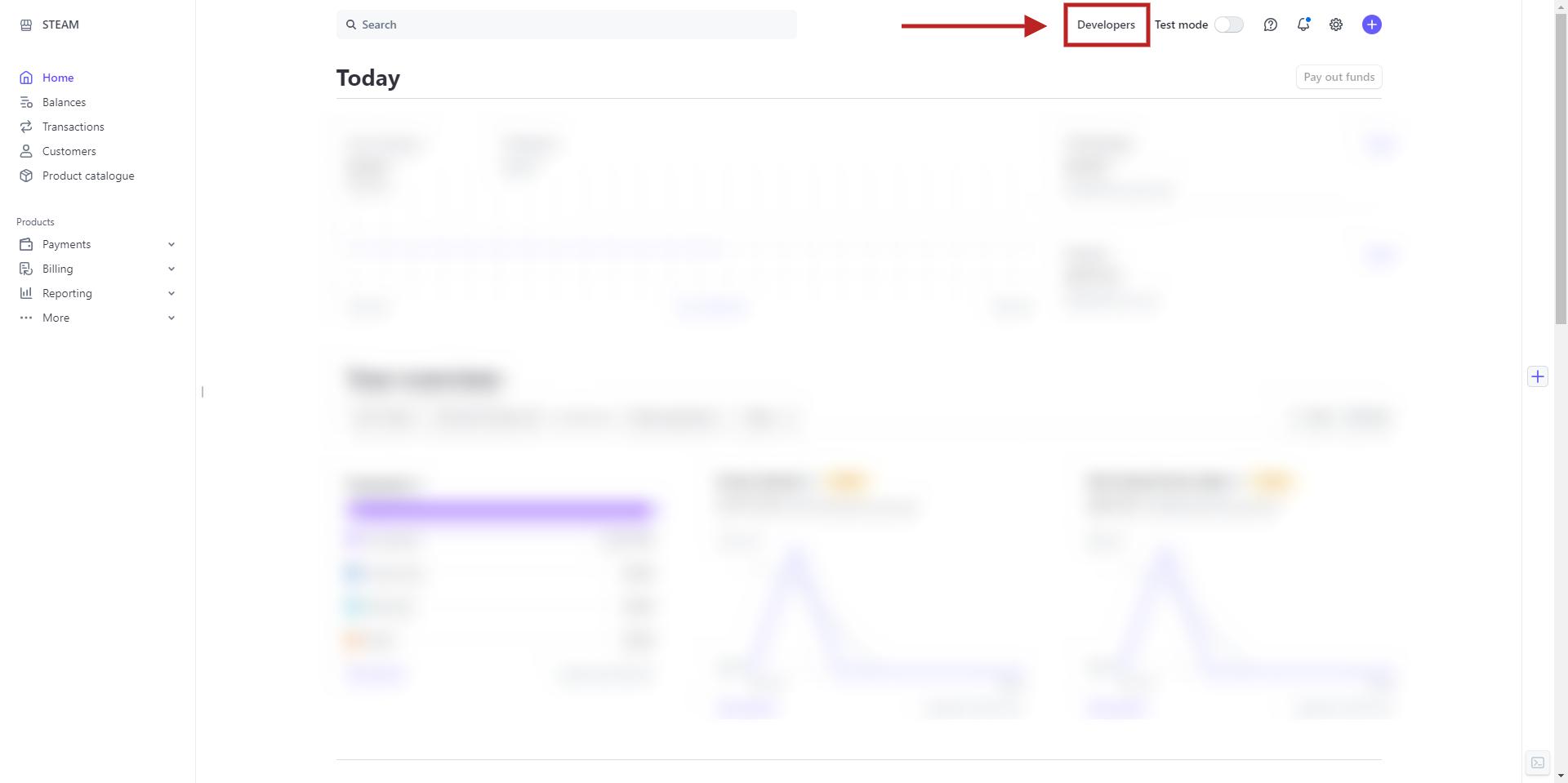
Once logged in, find the “Developers” tab in the left-hand menu. Click on it to access the API settings.
STEP 3 : Access API Keys
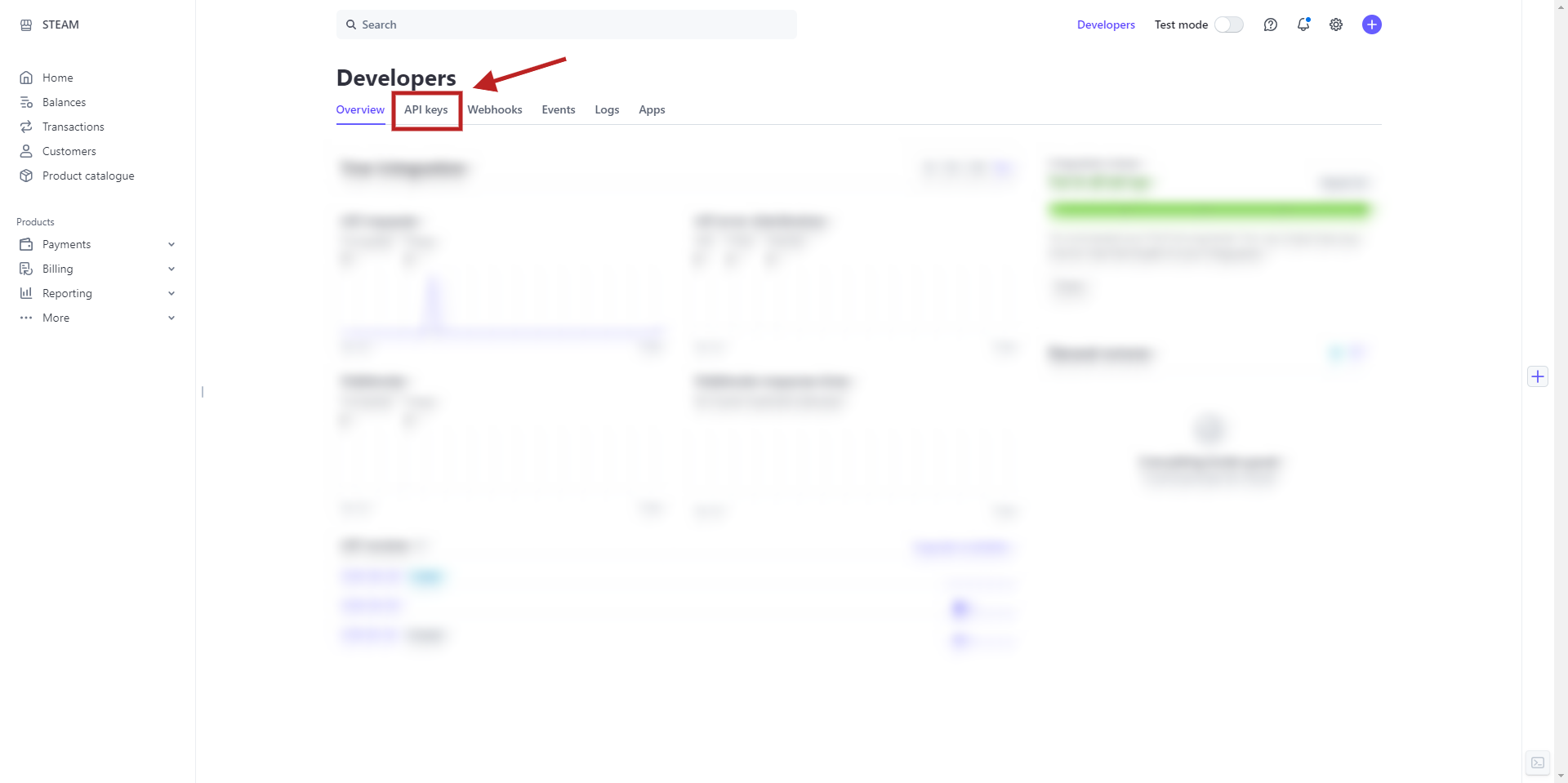
Under the “Developers” tab, select “API keys.” This section contains both your live and test keys.
STEP 4 : Identify and Copy Your Keys
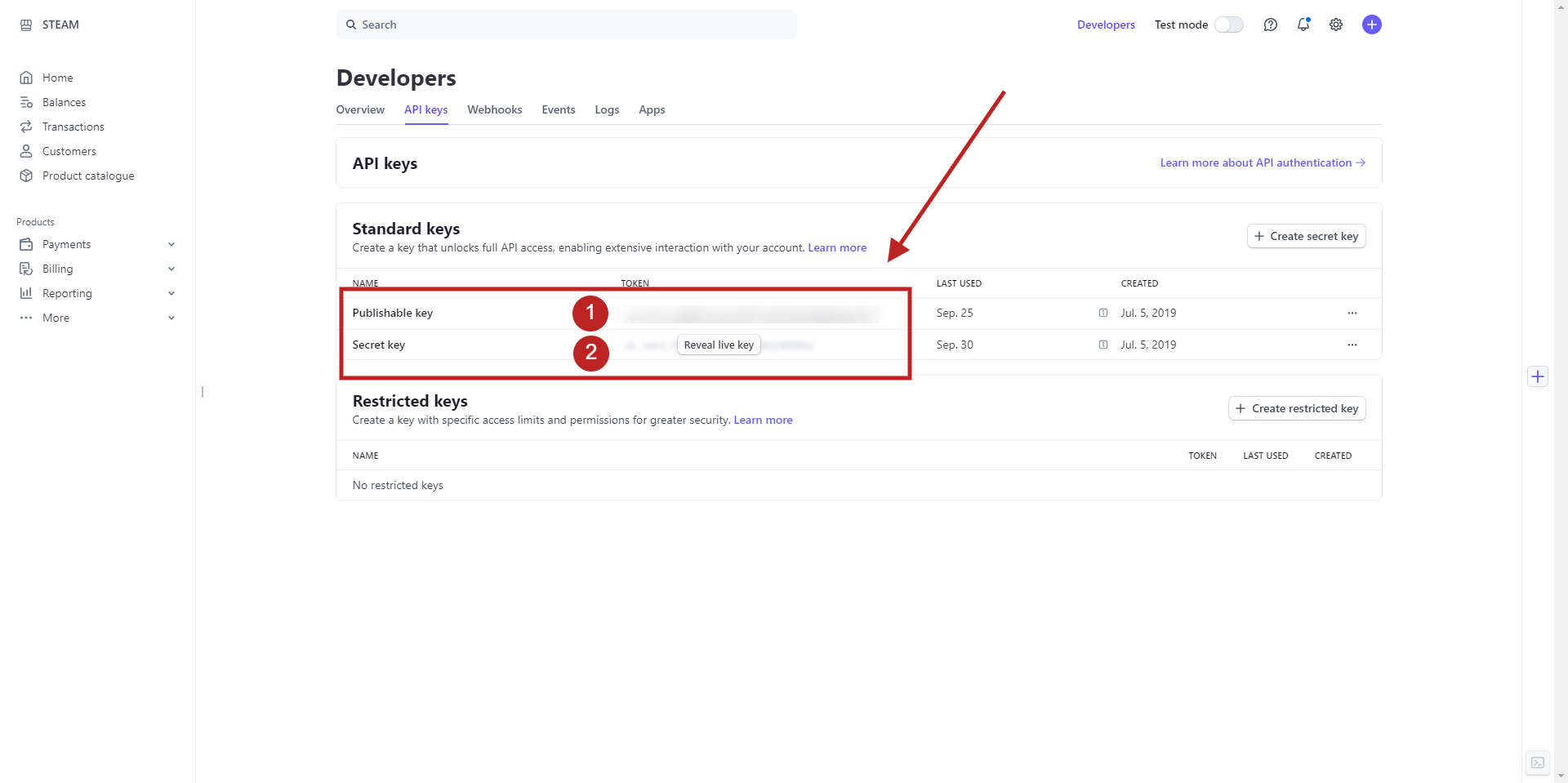
You will see two types of keys for each mode: Publishable Key and Secret Key.
The Publishable Key is safe to share with your webmaster. It’s used for client-side operations.
The Secret Key should be handled with care. Share this only with trusted individuals, as it allows full access to your Stripe account.
It’s likely Stripe will require you to authenticate yourself to get this, either through an authenticator code or your mobile number with a 6-digit code.
Click on the key you need and use the copy button to ensure you have the exact text without errors.
Step 5 : Switch to Test Mode and repeat
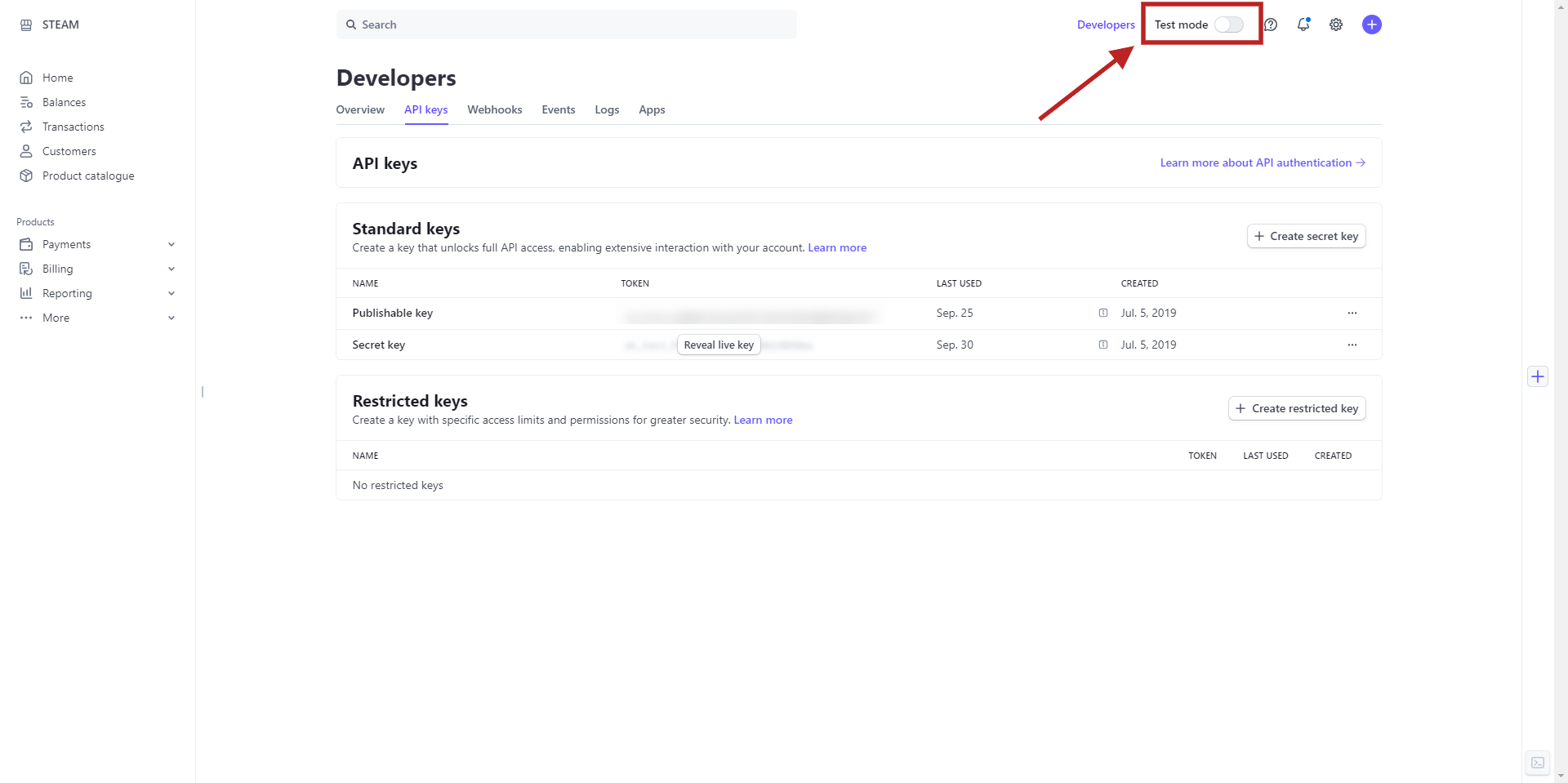
To retrieve your test keys, go back to the top of the “API keys” section and switch to “Test” mode. Repeat steps 4-8 to access, copy, and share your test keys